Connecting a Heart Rate Monitor with VAHA
Connecting your Heart Rate Monitor
Prior to connecting, please ensure you have properly attached and positioned your Heart Rate Monitor, according to the device's instructions. This will turn the Heart Rate Monitor device on for VAHA to discover it. If you need help, check our section about properly attaching the HR Monitor.
- On your VAHA, tap on the Wearables icon in the status bar to open Accessories.
- On the Accessories page, select 'Set up a new wearable device' to connect your Heart Rate Monitor device. This will open the Add Wearables page.
- On the Add Wearables page, select 'Add' Bluetooth wearables to open the Pairing page. VAHA will automatically search for compatible Heart Rate monitors around the room. Ensure the Heart Rate Monitor device is not connected to any other device.
- Tap on the 'Connect' button located next to your Heart Rate Monitor to pair the device with VAHA. If the Heart Rate Monitor is not displaying on the list, tap the rescan button.
- After connecting, the Heart Rate Monitor is displayed in the list of connected devices on the Accessories page.
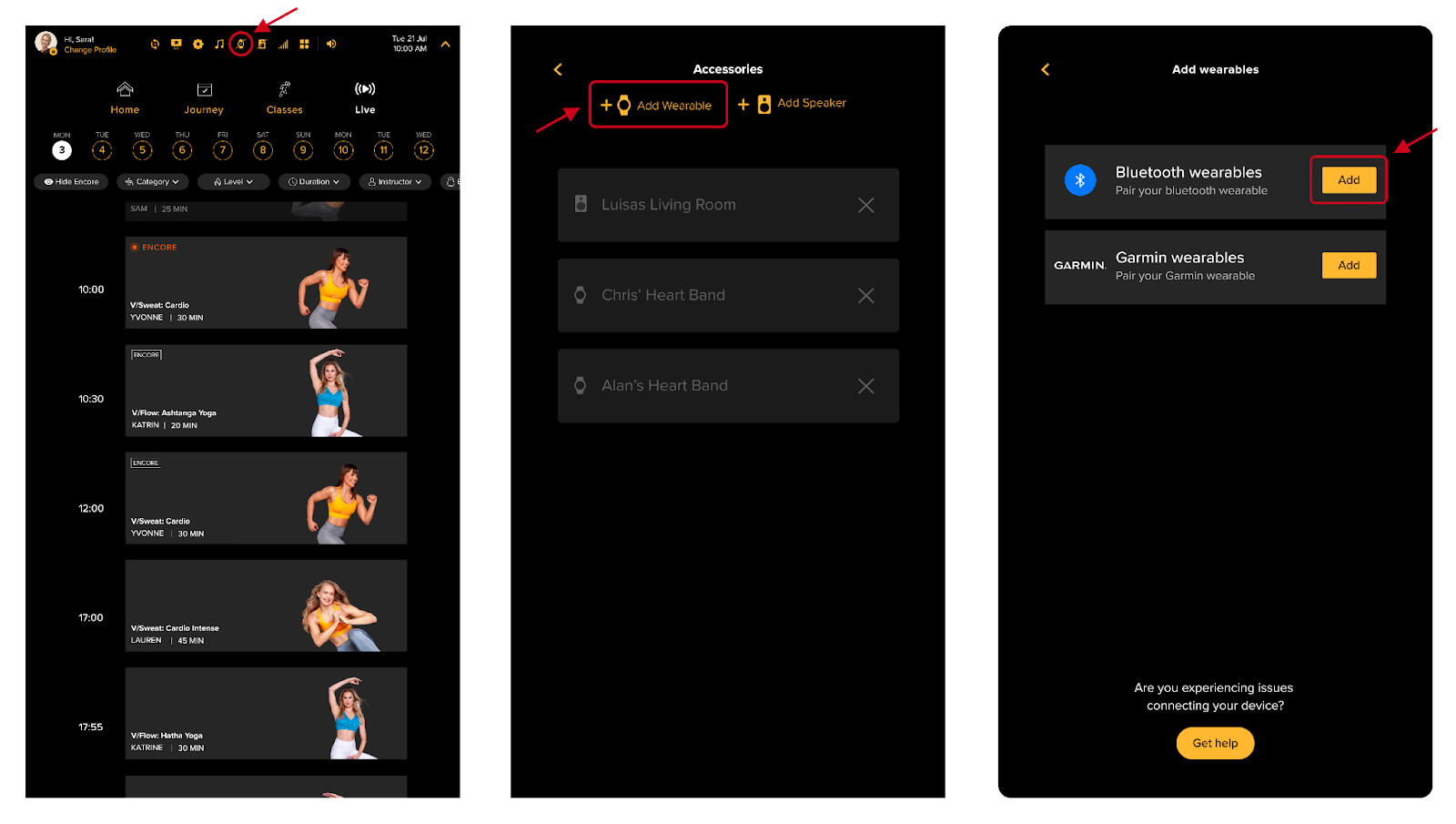
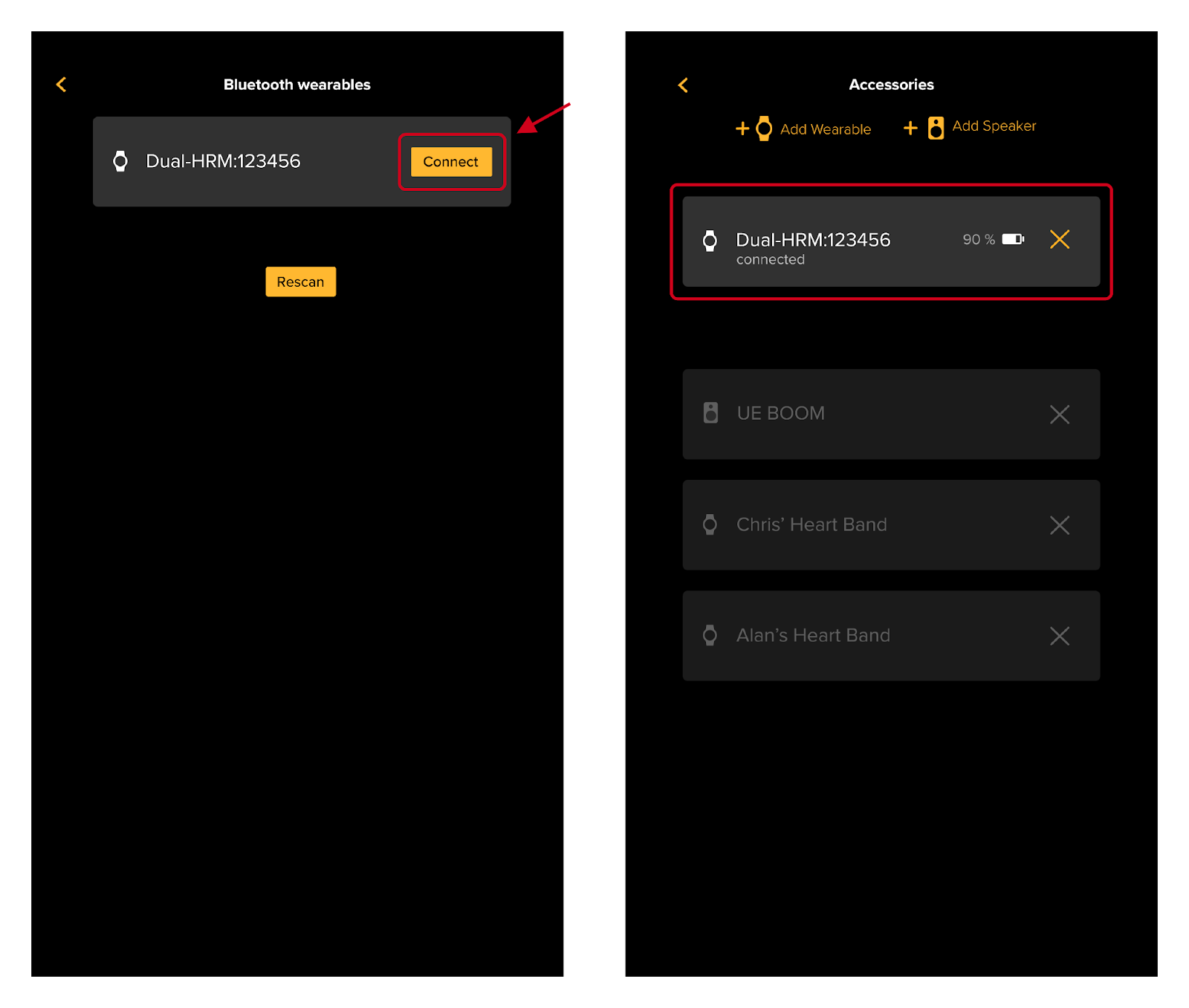
In case you join a class after connecting your Heart Rate Monitor device, you might notice the metric for your heart rate is not being shown. That's because, for every class you join, you need to tell VAHA which Heart Rate Monitor you want to use during that class. Follow the steps below to use your Heart Rate Monitor on your workouts.
Using your Heart Rate Monitor
We recommend that you set your Heart Rate Monitor before the class starts. However, it is still possible to set an HR Monitor device during a class.
- Attach and position your HR monitor around your chest, making sure the sensors are in full contact with your skin. This will turn the device on.
- Ensure the HR Monitor device is not connected to any other device.
Before a class starts:
- Tap the Wearables icon on the status bar to open the Accessories page.
- On the Accessories page, select the Heart Rate Monitor device you want to use. VAHA will automatically connect to the selected device.
- Close the Accessories page and start the class. Check the metric for your heart rate during the class.
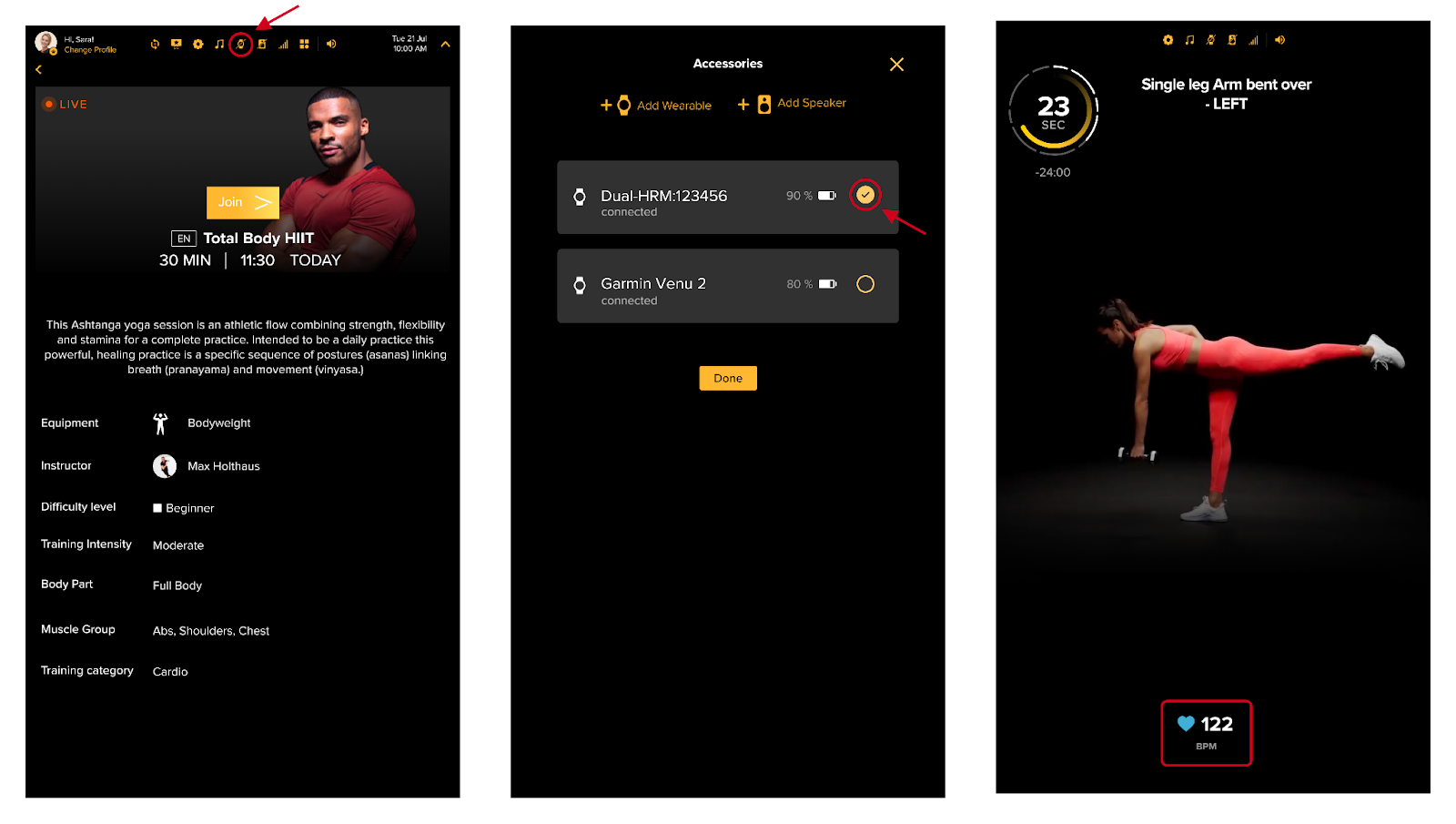
During a class:
- You can either tap the Wearables icon on the status bar or tap 'Connect' on the HR widget at the bottom of the page, to open the Accessories page.
- On the Accessories page, select the Heart Rate Monitor device you want to use. VAHA will automatically connect to the selected device.
- Close the Accessories page and return to the class. Check the metric for your heart rate during the class.
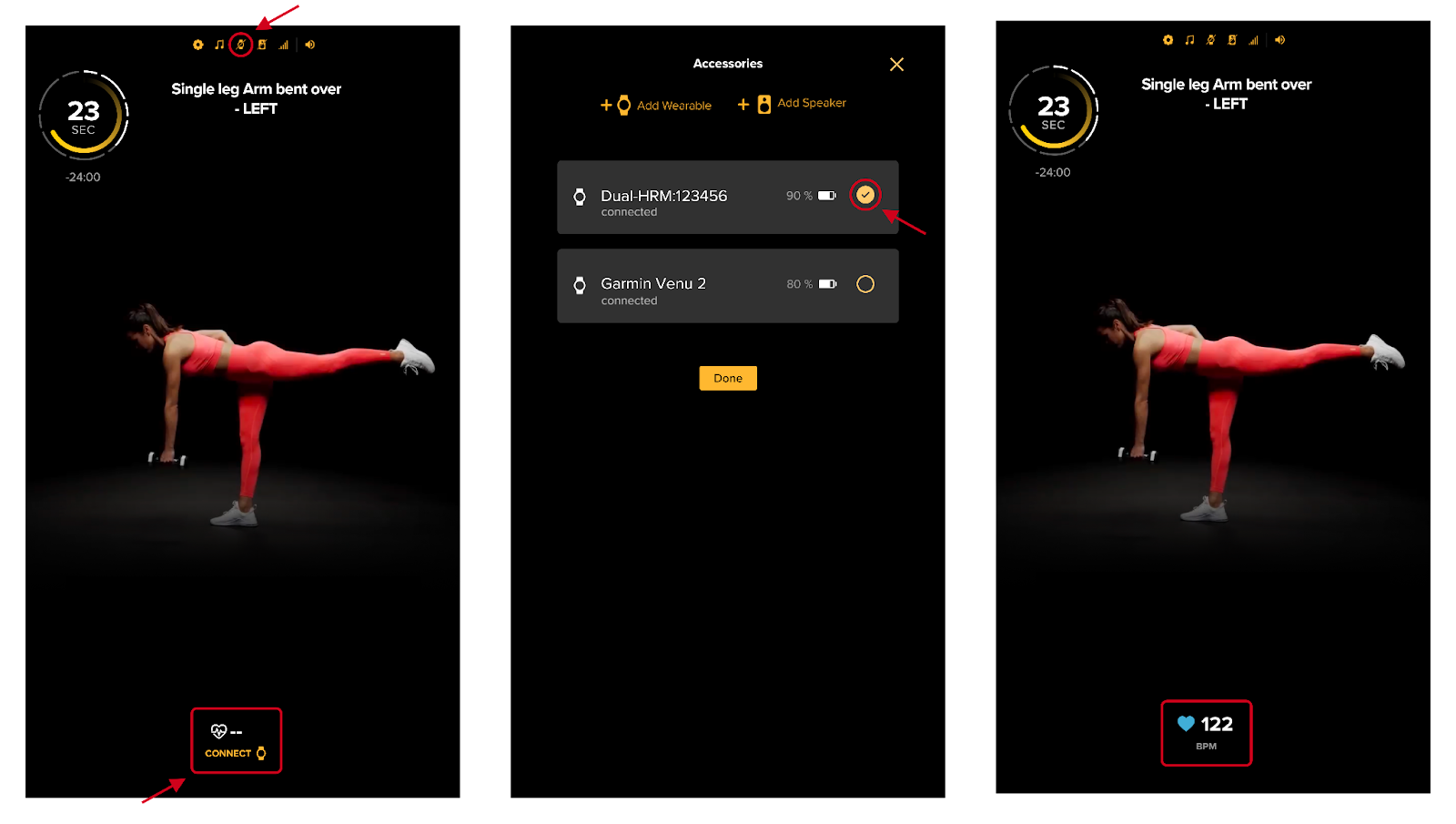
Heart Rate Monitors compatible with VAHA
Some known devices that are compatible with the VAHA mirror are:
- VAHA Heart Rate Monitor
- Bluetooth compatible Garmin heart rate straps, including Garmin Dual HRM
If you are looking to purchase a particular heart rate monitor to use with VAHA, you don't need to look elsewhere. At the end of your free trial with VAHA, we will email you a Garmin voucher that you can use to purchase a Garmin Dual Heart Rate monitor or get a discount on other selected Garmin devices. If you have questions, please feel free to contact us here.
Troubleshooting Heart Rate Monitors
If you have trouble connecting your heart rate monitor:
- Ensure you have properly attached and positioned your heart rate monitor, according to the device's instructions.
- Ensure the heart rate monitor is not currently connected to any other devices.
- Check if the battery needs to be replaced.
Properly attaching and positioning the HR Monitor
- Ensure that the sections on the back of your VAHA heart rate monitor band are moist with water.
- Attach the connector to the strap.
- Tie the strap around your chest, just below the chest muscles, or a sports bra strap. Attach the hook to the other end of the strap.
- Adjust the strap length to fit tightly but comfortably. Be sure the sensors are in full contact with your skin.
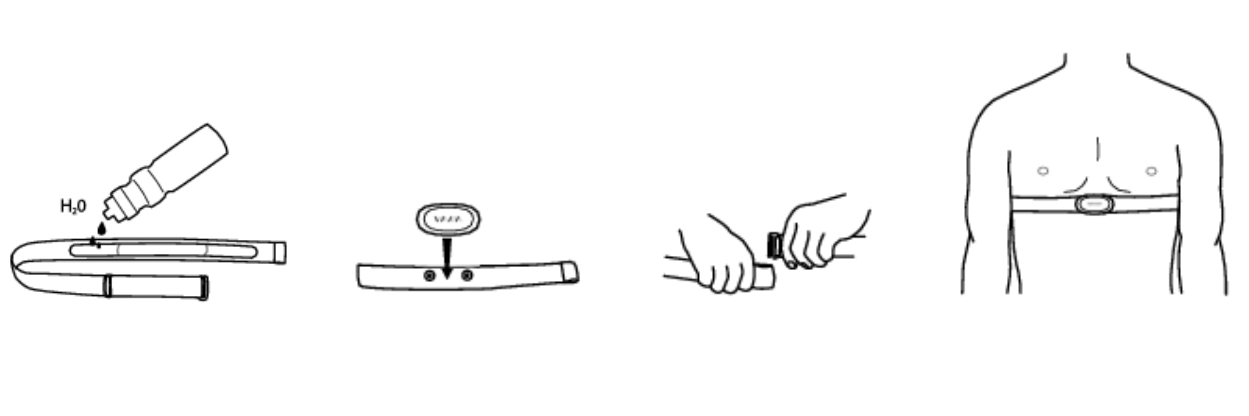
Disconnect the HR Monitor from other devices
VAHA will not be able to connect to your VAHA heart rate monitor when it is connected to other devices.
- Turn off Bluetooth on other devices.
- Connect the VAHA heart rate monitor as described here.
Replace the battery
VAHA Heart Rate Monitor uses a 3V Lithium battery model number CR2032, which should be available at a supermarket or hardware store.
- Use a coin inside the groove to remove the back of the Heart Rate Monitor.
- Remove the current battery cell.
- Install the new battery cell with the plus (+) side facing outward.
- Reinstall the back cover.
We strongly recommend detaching the connector from the strap and rinsing the strap under running water after every use. Sweat and moisture may keep the electrodes wet and the heart rate sensor activated, reducing the longevity of the battery.
Connecting a Garmin Wearable with VAHA
The VAHA mirror is compatible with all Garmin smartwatches and Garmin Heart Rate Monitors via Bluetooth. For the best connectivity, we recommend you use the Garmin Dual Heart Rate Monitor during classes.
Connecting your Garmin Wearable
Prior to connecting, please ensure that:
- The Garmin wearable is in range.
- The Garmin wearable is in pairing mode.
- The Garmin wearable is not connected to any other devices (e.g. phone).
If you are connecting the Garmin Dual Heart Rate Monitor, please ensure you have properly attached and positioned the HR monitor, according to the manufacturer's instructions. This will turn the Garmin Dual HRM on for VAHA to discover it. If you need help, check our section about properly attaching an HR Monitor.
Please choose the Garmin wearable you want to pair: For the list of supported Garmin wearable devices, check this section. All devices have been mapped with the instructions below.
- From the Garmin Forerunner 45 / 45S / 55
press and hold the Up key to access the watch Menu. Select Phone > Pair Phone. The watch will now be in Pairing mode.
- On your VAHA, tap on the Wearables icon in the status bar to open Accessories.
- On the Accessories page, select 'New wearable' to connect your Garmin wearable. This will open the Add Wearables page.
- On the Add Wearables page, select 'Add' Garmin wearables to open the Pairing page. VAHA will automatically search for the Garmin wearable in the room. Make sure the Garmin wearable is not connected to any other device.
- Tap on the 'Connect' button located next to your Garmin wearable to pair the device with VAHA. If the Garmin wearable is not displaying on the list, tap the rescan button.
- After connecting, the Garmin wearable is displayed in the list of connected devices on the Accessories page.
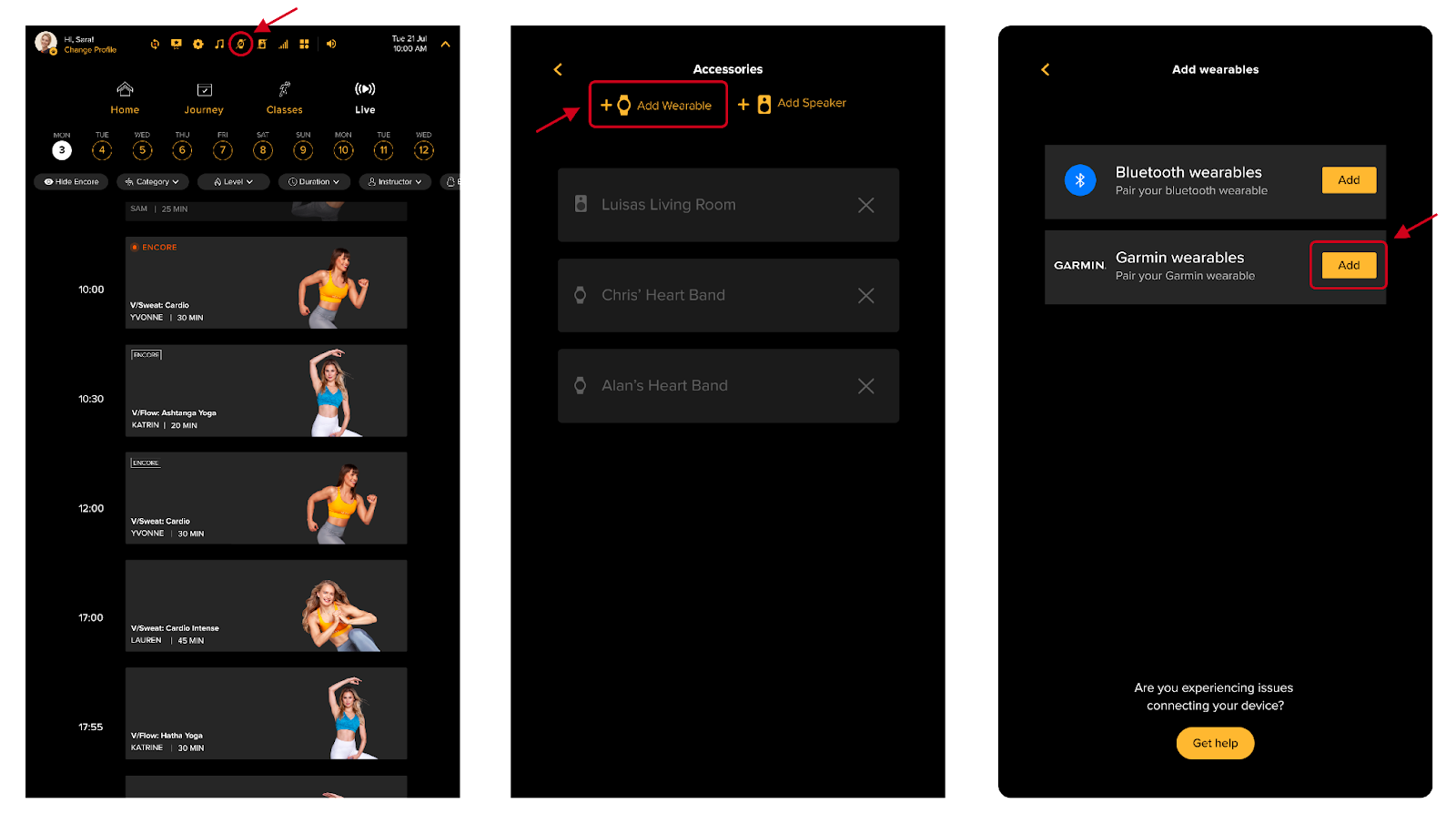
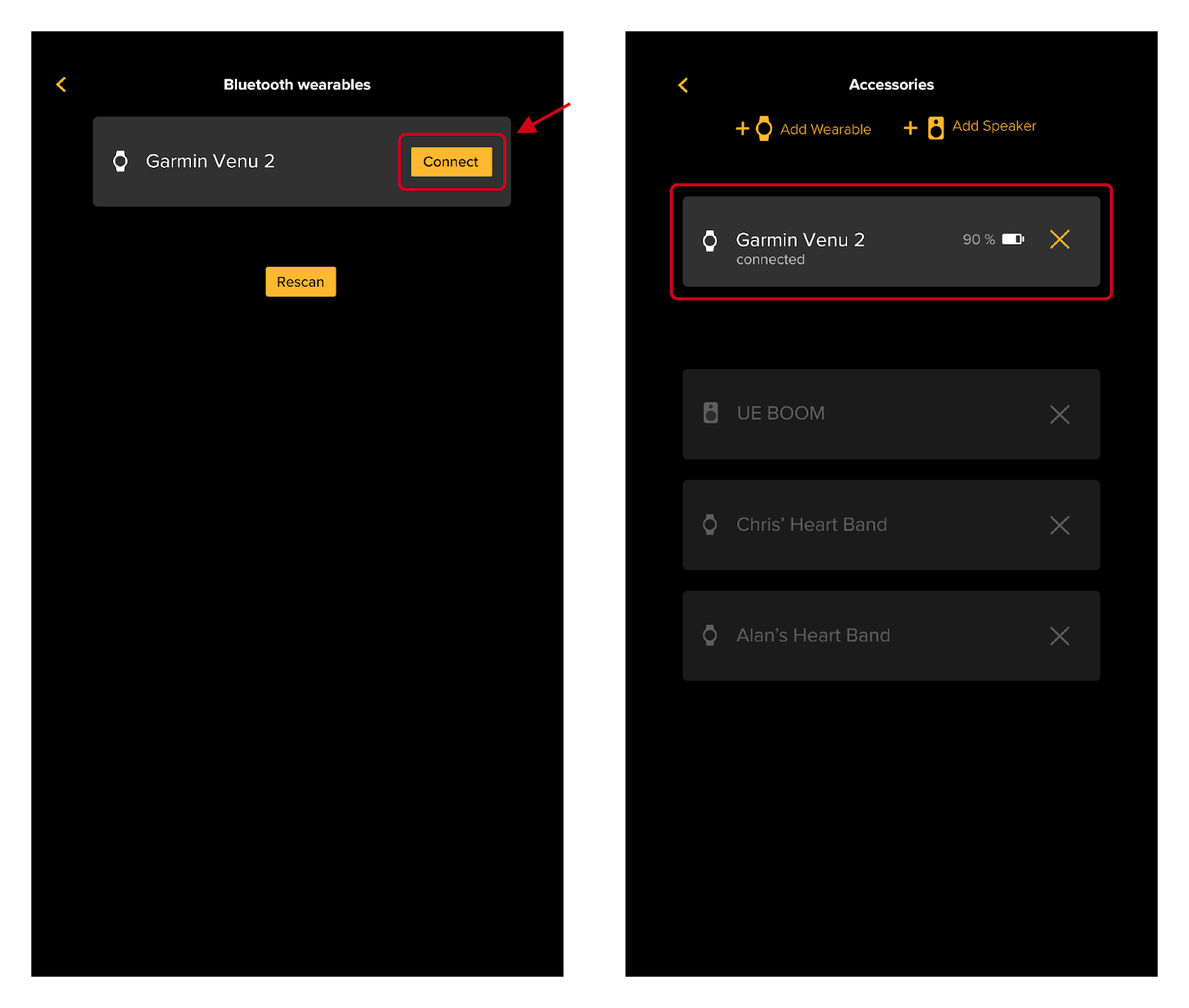
In case you join a class after connecting your Garmin wearable device, you might notice the metric for your heart rate is not being shown. That's because, for every class you join, you need to tell VAHA which Heart Rate Monitor you want to use during that class. Follow the steps below to use your Garmin wearable on your workouts.
Using your Garmin Wearable
You can use your Garmin wearable to monitor your heart rate during a class. We recommend you set your Garmin wearable before the class starts; however, it is still possible to set it during a class.
If you have the Garmin Dual Heart Rate Monitor:
- Attach and position the device around your chest, making sure the sensors are in full contact with your skin. This will turn the device on.
- Ensure the device is not connected to any other device, e.g. your phone.
Before a class starts:
- Tap the Wearables icon on the status bar to open the Accessories page.
- On the Accessories page, select the Garmin wearable and VAHA will automatically connect to the device.
- Close the Accessories page and start the class. Check the metric for your heart rate during the class.
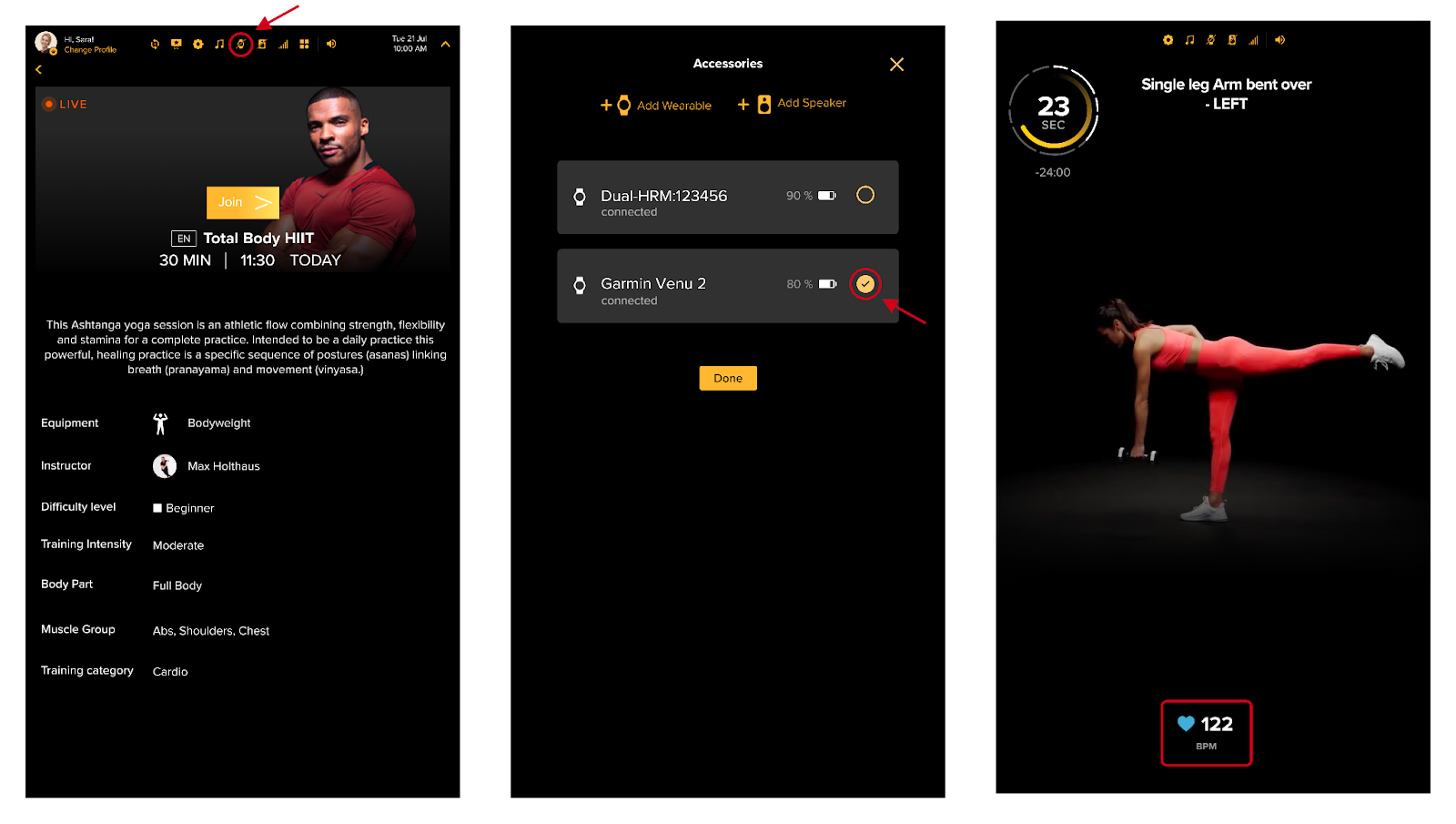
During a class:
- You can either tap the Wearables icon on the status bar or tap 'Connect' on the HR widget at the bottom of the page, to open the Accessories page.
- On the Accessories page, select the Garmin wearable and VAHA will automatically connect to the device.
- Close the Accessories page and return to the class. Check the metric for your heart rate during the class.
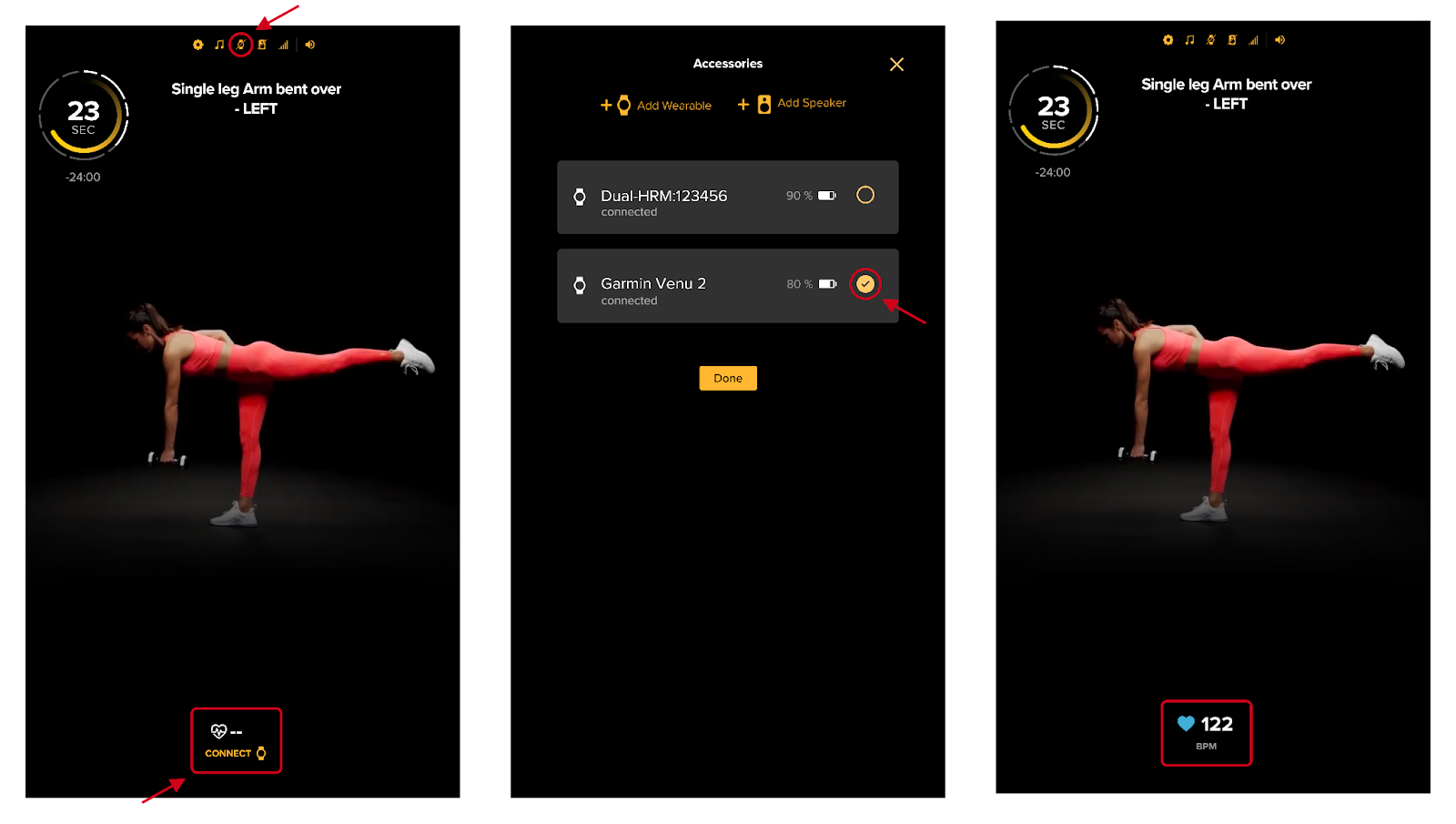
Garmin Wearables compatible with VAHA
All Garmin devices are compatible with VAHA, such as:
- Garmin Dual Heart Rate Monitor **
- Garmin Forerunner 45
- Garmin Forerunner 45S
- Garmin Forerunner 55
- Garmin Forerunner 245
- Garmin Forerunner 245 Music
- Garmin Forerunner 645 **
- Garmin Forerunner 645 Music **
- Garmin Forerunner 745 **
- Garmin Forerunner 935 **
- Garmin Forerunner 945 **
- Garmin Forerunner 945 LTE **
- Garmin Fenix 5
- Garmin Fenix 5S
- Garmin Fenix 5X
- Garmin Fenix 6 **
- Garmin Fenix 6S **
- Garmin Fenix 6X **
- Garmin Marq
- Garmin Tactix
- Garmin Quatix
- Garmin Vivofit 3
- Garmin Vivofit 4 **
- Garmin Vivofit 4S **
- Garmin Vivoactive 3
- Garmin Vivoactive 3 Music
- Garmin Vivoactive 4(S) **
- Garmin Venu
- Garmin Venu 2 **
- Garmin Venu 2S **
- Garmin Venu Sq **
- Garmin Lily Sport **
- Garmin Lily Classic **
** For the best performance, we recommend using the Garmin wearable devices marked with the asterisks.
At the end of your free trial with VAHA, we will email you a Garmin voucher that you can use to purchase a Garmin Dual Heart Rate monitor or get a discount on selected Garmin devices. If you have questions, please feel free to contact us here.
Troubleshooting Garmin Wearables
If you have trouble connecting your Garmin smartwatch:
- Ensure your Garmin smartwatch is fully charged.
- Ensure your Garmin smartwatch is in range.
- Ensure your Garmin smartwatch is in pairing mode. Follow the instructions from Garmin on how to set your smartwatch in pairing mode.
- Ensure your Garmin smartwatch is not connected to any other devices, e.g. your phone.
- Ensure VAHA is on the Garmin smartwatch pairing screen.
Your VAHA may be susceptible to interference. Some household devices, such as microwaves, produce frequencies that can interrupt Bluetooth pairing. We recommend relocating your VAHA if it is exposed to such interference.
If you are still having trouble pairing your Garmin smartwatch, please contact us here and we will assist you further.
Pairing Bluetooth Devices
VAHA is equipped with state-of-the-art speaker technology for your best listening experience; however, if you need to use headphones or speakers, you can pair Bluetooth-enabled devices with VAHA and use them for all workouts.
Bluetooth compatible devices
Here is a list of Bluetooth compatible headphones that we have tested and recommend for use with you VAHA:
- Jabra Elite Sport / Elite Active
- Apple AirPods / AirPods Pro
- Beats Powerbeats 3 / Pro
The list of Bluetooth compatible speakers include:
- Beats Pill
- Ultimate Ears Boom 3 / Megabom
Pairing your Bluetooth device
The process for pairing headphones and speakers can vary. With most Bluetooth devices, you will see a steady or slow blinking white or blue light on the device when it is ready to pair. We recommend referencing your Bluetooth device's manual to ensure your device is in pairing mode before attempting to pair it with VAHA.
- On your VAHA, tap the Speakers icon in the status bar to access the Accessories page.
- On the Accessories page, select 'Set up a new speaker' to connect headphones and speakers. This will open the Pairing page.
- On the Pairing page, VAHA will automatically search for compatible Bluetooth devices around the room. Ensure your Bluetooth is turned on, in pairing mode, and disconnected from any other device. For troubleshooting help, check here.
- Select the 'Connect' button located next to your Bluetooth device to pair it with VAHA. If the Bluetooth device is not displaying on the list, tap the refresh button.
- After connecting, the Bluetooth device is displayed in the list of connected devices, on the Accessories page.
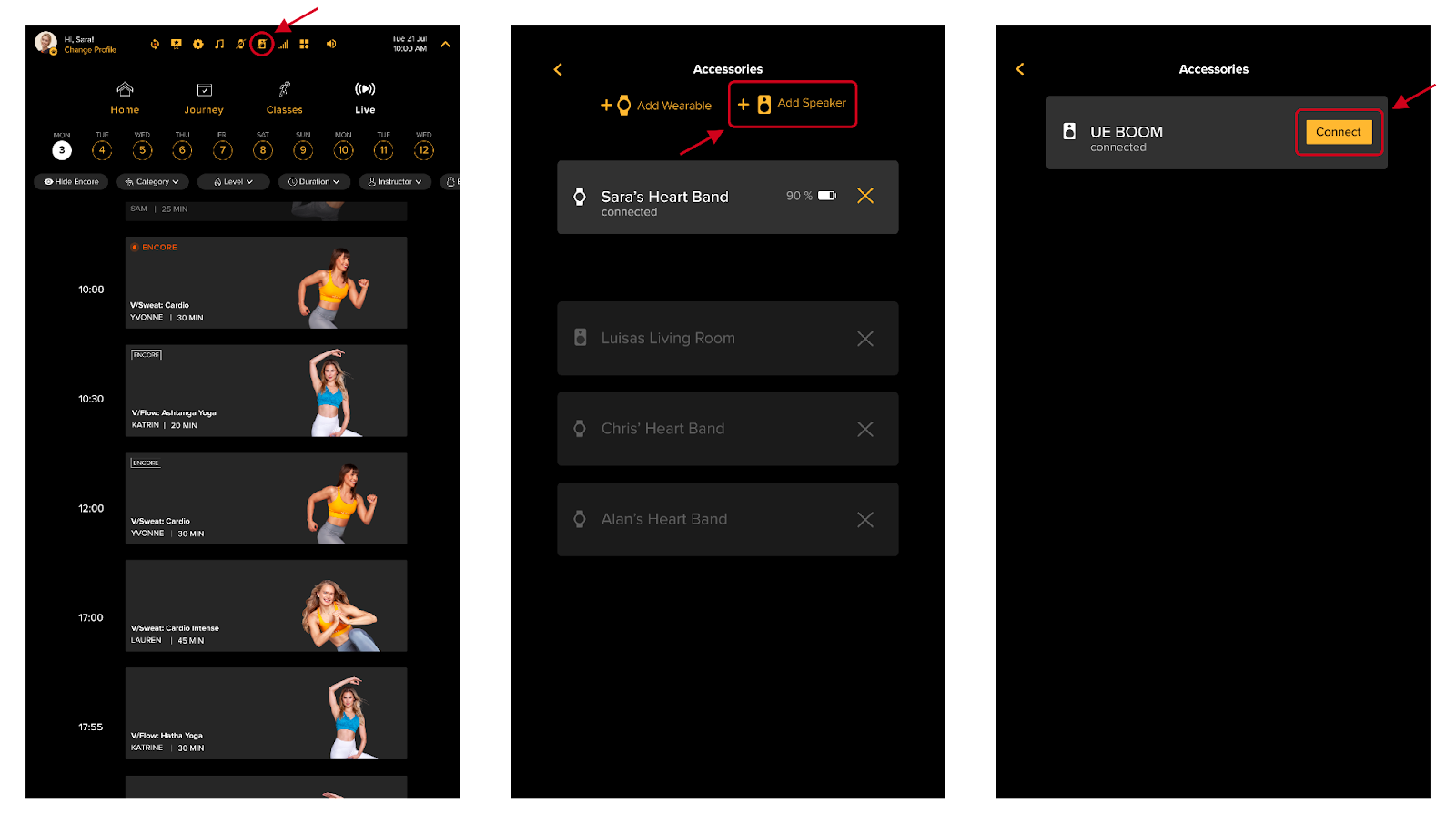
Connecting your Bluetooth device
If you are in a class and you would like to switch to your Bluetooth headphones or speaker, follow these steps:
- On the VAHA, tap the Speakers icon on the status bar to access the Accessories page.
- On the Accessories page, tap 'Connect' on the Bluetooth device you want to use. VAHA will automatically connect to the selected Bluetooth device.
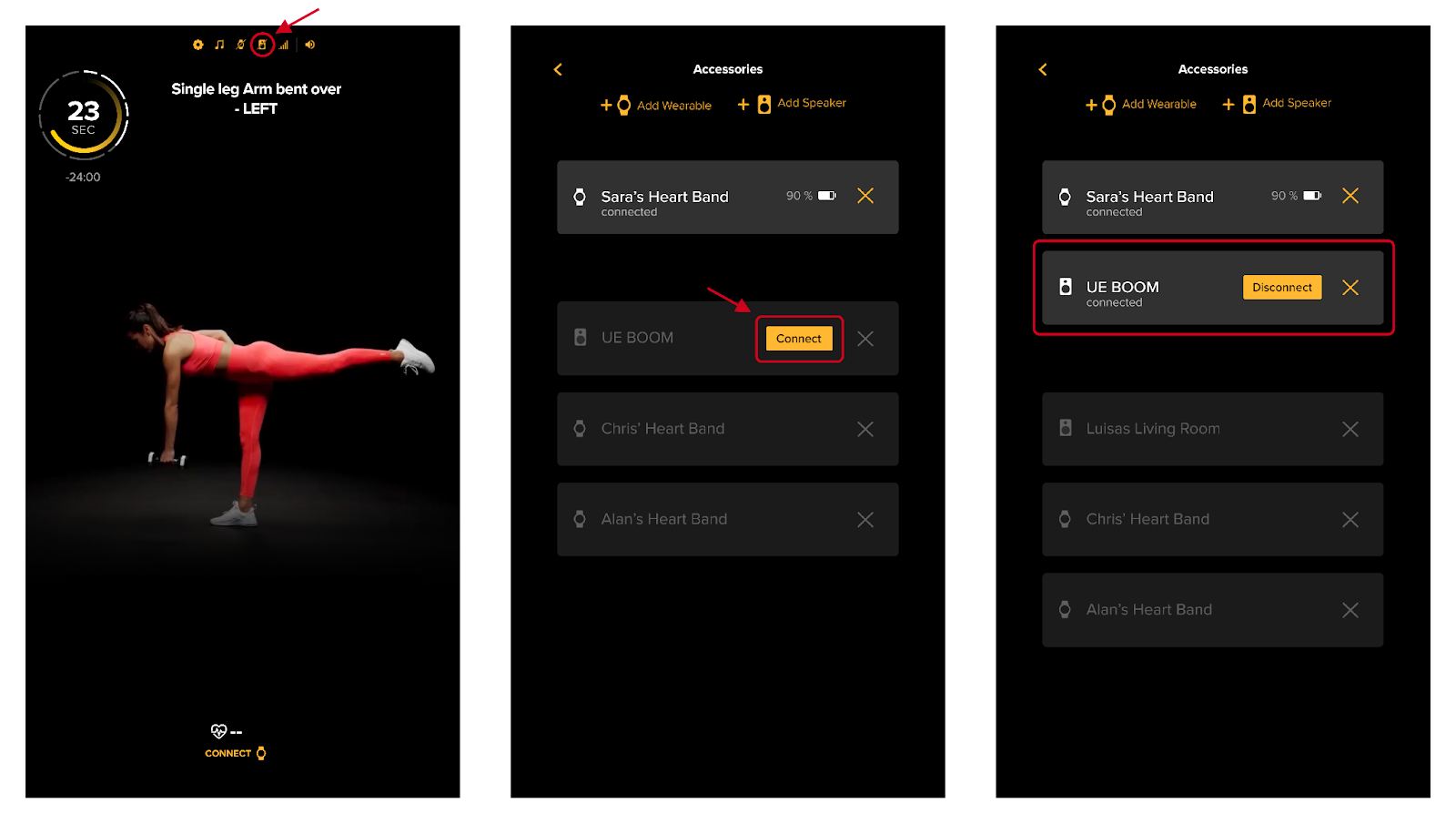
Troubleshooting Bluetooth Devices
If you have trouble connecting your Bluetooth device, check the following:
- Ensure the device is a compatible Bluetooth device.
- Ensure the Bluetooth device is turned on and fully charged.
- Ensure the Bluetooth device is not connected to any other devices, e.g. your phone, computer, TV, etc.
- Ensure the Bluetooth device is in pairing mode and in range. Follow the instructions from the device manufacturer on how to pair your Bluetooth device.
- Ensure VAHA is on the Bluetooth device pairing screen.
Your VAHA may be susceptible to interference. Some household devices, such as microwaves, produce frequencies that can interrupt Bluetooth pairing. We recommend relocating your VAHA if it is exposed to such interference.
If you are still having trouble pairing your Bluetooth devices, please contact us here and we will assist you further.
Connecting with Apple Watch
We currently do not support Apple Watch. In the meantime, we suggest you use your VAHA Heart Rate Monitor or a compatible Garmin device during classes.